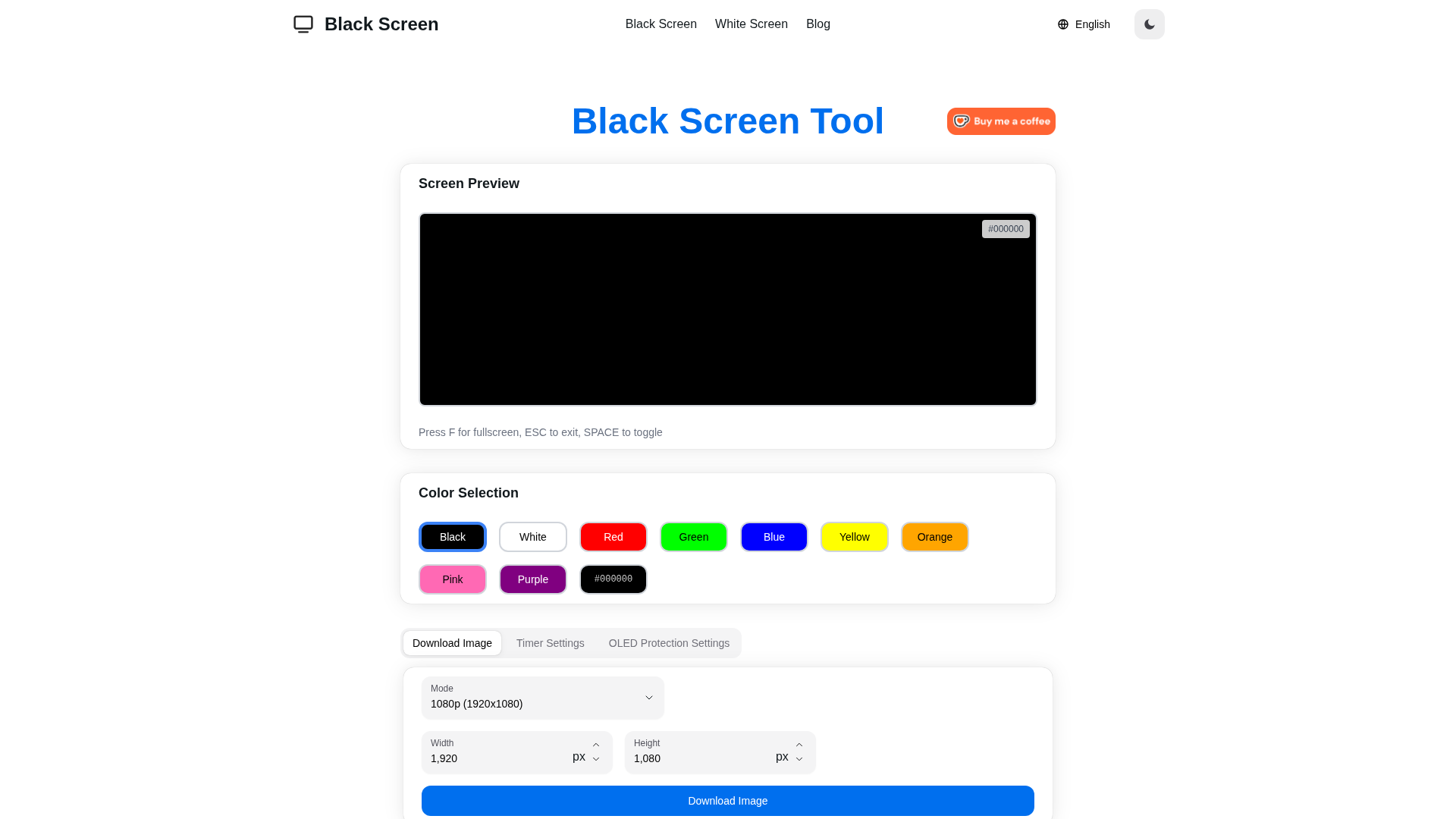Black Screen - Fullscreen Focus, OLED & Pixel Testing Introduction
Welcome to Black Screen, your go-to free tool for maximizing productivity and testing your display''s performance. This incredible utility allows you to switch to a fullscreen black canvas, enabling you to eliminate distractions and refresh your OLED or LCD panels effectively. Whether you need to conduct pixel checks, save power, or simply achieve a calm workspace, Black Screen is tailored for your needs.
Black Screen - Fullscreen Focus, OLED & Pixel Testing Features
Dynamic Fullscreen Modes
Experience a comprehensive selection of colors, including classic black, white, and vibrant accents such as red, green, blue, yellow, orange, pink, and purple. Switch seamlessly between colors to enhance focus or conduct precision calibration.
Wallpaper & Image Downloads
With resolutions ranging from 480p to a stunning 8K, you can create tailored wallpapers, slides, and calibration cards in no time. The option to set custom dimensions ensures your output precisely matches your requirements.
Flexible Timer Controls
Customize your productivity with timer controls to schedule screen changes and auto-exit durations, making it easier to stick to your workflow or enjoy ambient playlists.
Advanced OLED Burn-In Defense
Protect your OLED display by enabling dynamic pixel cycling. This feature drastically reduces the risk of burn-in during prolonged viewing sessions, ensuring the longevity of your screen.
Free to Use
Experience all the tool''s features without the need for registration. Get started immediately with fullscreen views and quick downloads.
Intuitive Controls
Navigate the tool effortlessly using simple commands like ''F'' for fullscreen, ''Esc'' to exit, or your mouse for quick toggling.
Black Screen - Frequently Asked Questions
What is the Black Screen Tool?
The Black Screen Tool is a free utility that helps users focus, conduct display diagnostics, and protect monitoring screens by utilizing a fullscreen black or colored canvas.
How do I start fullscreen mode?
Simply press ''F'' on your keyboard to enter fullscreen mode. To exit, press ''Esc''.
Are image downloads available?
Yes! You can download high-resolution images in various sizes, ranging from 480p to 8K.
How does OLED Protection work?
OLED Protection cycles pixels using a dynamic 10x10 block to keep them refreshed and prevent burn-in.
Can I adjust the timer?
Absolutely! You can set your desired intervals and auto-exit times under the timer settings.
Do I need to register?
No, you can access all features without any registration.
Which colors can I use?
You have access to a broad palette including black, white, red, green, blue, yellow, orange, pink, purple, and any custom colors you wish to select.
How do I stop OLED Protection?
Simply click on the OLED tab and deactivate the dynamic pattern to halt the refresh mode.
Can I set custom image sizes?
Yes, you can enter your desired width and height to create images that fit your specific needs.
Why choose fullscreen mode?
Fullscreen mode helps eliminate distractions, allowing for better focus during work or study sessions.
How do I restart a MacBook Pro when the screen stays black?
You may need to force restart your device if you''re experiencing display issues. Try pressing and holding the power button until it powers down.
How do I fix a black screen with a white line on PC?
This usually indicates display driver issues. Consider updating your graphics drivers or checking for hardware faults.
Explore Black Screen today to enhance your productivity, optimize your display for diagnostics, and see firsthand the difference it can make in your daily tech interactions!